Process to Reduce Standing Purchase Order Encumbrances
This process enables departments to reduce encumbrances on Standing Purchase Orders (SPOs) to reflect a more realistic dollar amount for departmental budgetary purposes.
The step-by-step process outlined below will help you:
-
Determine if you need to reduce an encumbrance on a Standing Purchase Order.
-
Estimate by how much the encumbrance should be reduced, using the following Banner forms.
Note: Journal Vouchers should not be used to adjust SPO encumbrances because the changes will not be reflected properly on the purchase order. Purchasing will need to issue a change order to the original purchase order to correctly reflect encumbrance changes.
-
Use Banner form FGIENCD. In the Encumbrance field, type the Standing Purchase Order number. Click Next Block . This form shows you the original encumbrance, the liquidated amount (dollar amount of invoices already paid against this Standing PO), and the remaining balance left on this Standing PO. Make a note of the remaining balance.
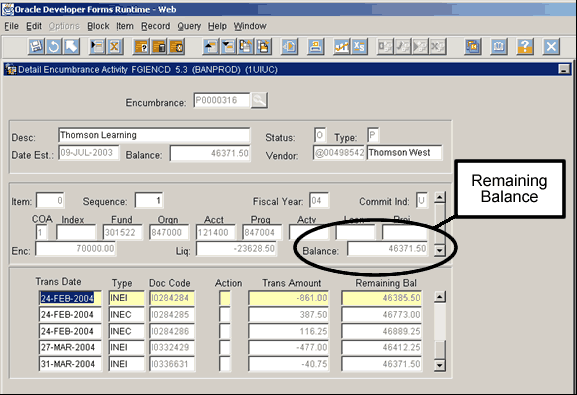
-
Use Banner form FOIDOCH. In the Doc Type field, type PO, and in the Doc Code field, type the Standing PO number. Click Next Block.
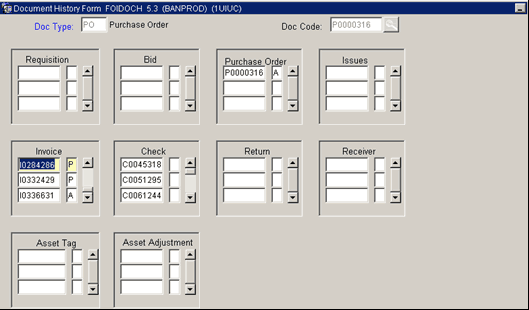
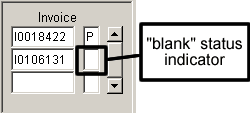
Look for Invoices with a "blank" status. Invoices with a "P" or an "A" status are already included in the liquidated balance.
These "blank" status invoices are incomplete and unpaid and have not been subtracted from the encumbrance totals in FGIENCD.
Note: To look at the dollar amount on an invoice in FOIDOCH, highlight the invoice number, click Options from the menu toolbar, and select Invoice Information [FAIINVE]. This takes you into the Invoice query form. You can use Next Block to move through the Banner invoice and see the invoice dollar amount.
-
Calculate all unpaid ("blank" status) invoices and also estimate any anticipated expenses for the remainder of the fiscal year. Add these amounts together.
-
Take the balance listed on FGIENCD and subtract the calculated total from step 3.
-
With the results from step 4, if your SPO is on a state fund or expired grant fund, contact the Purchasing Division on your campus. The buyer will issue a change order to de-encumber the SPO by the amount you provide from your calculation above.
The email should be sent to the Purchasing Office for your campus:
Last Updated: June 27, 2016